How to use the appointment page
-
-
-
-
GovXContentSection
הוראות זימון תור דרך האתר - שלב אחר שלב. נא לקרוא את ההוראות ולאחר מכן ללחוץ על כפתור APPOINTMENT REQUEST בתחתית עמוד זה!
Step one - fill out all fields IN ENGLISH including security code and then tap "Continue" at the bottom
Please note: you must choose "Israel" in citizenship
field to get services for Israelis only (such as passport renewal)
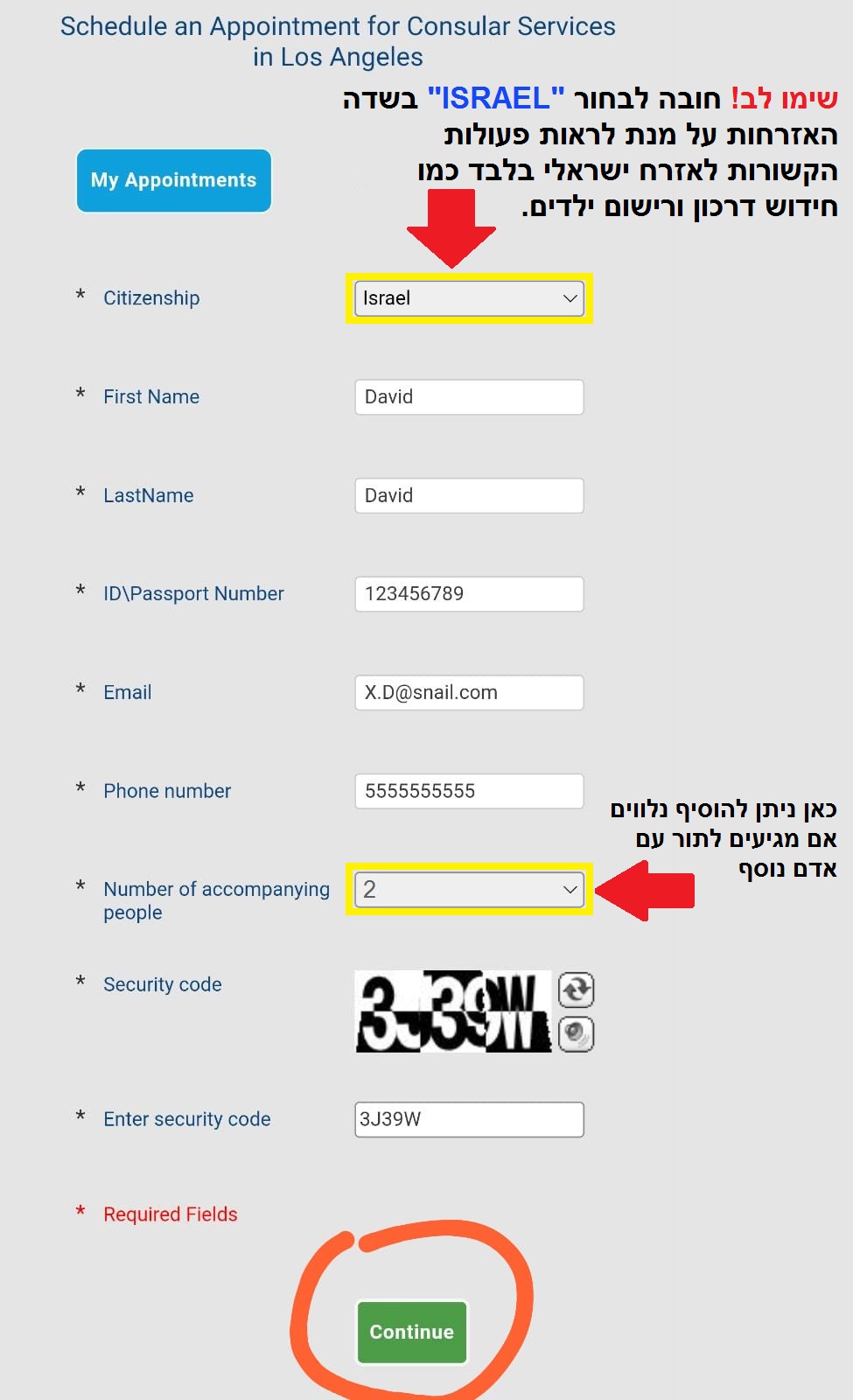
Step Two - select up to 3 services and then tap "Continue" at the bottom
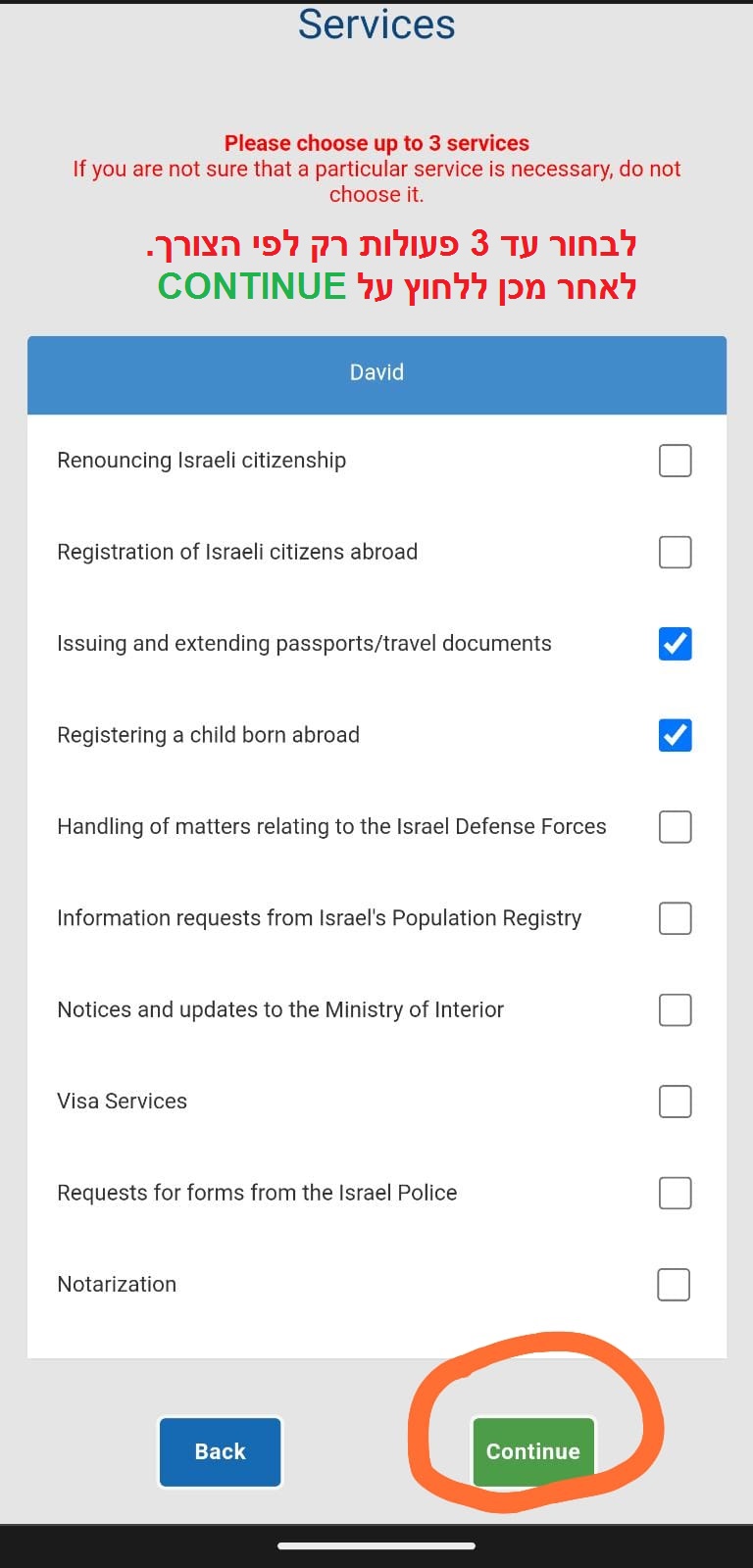
Step Three - Tap on "I have read and accept" at the bottom
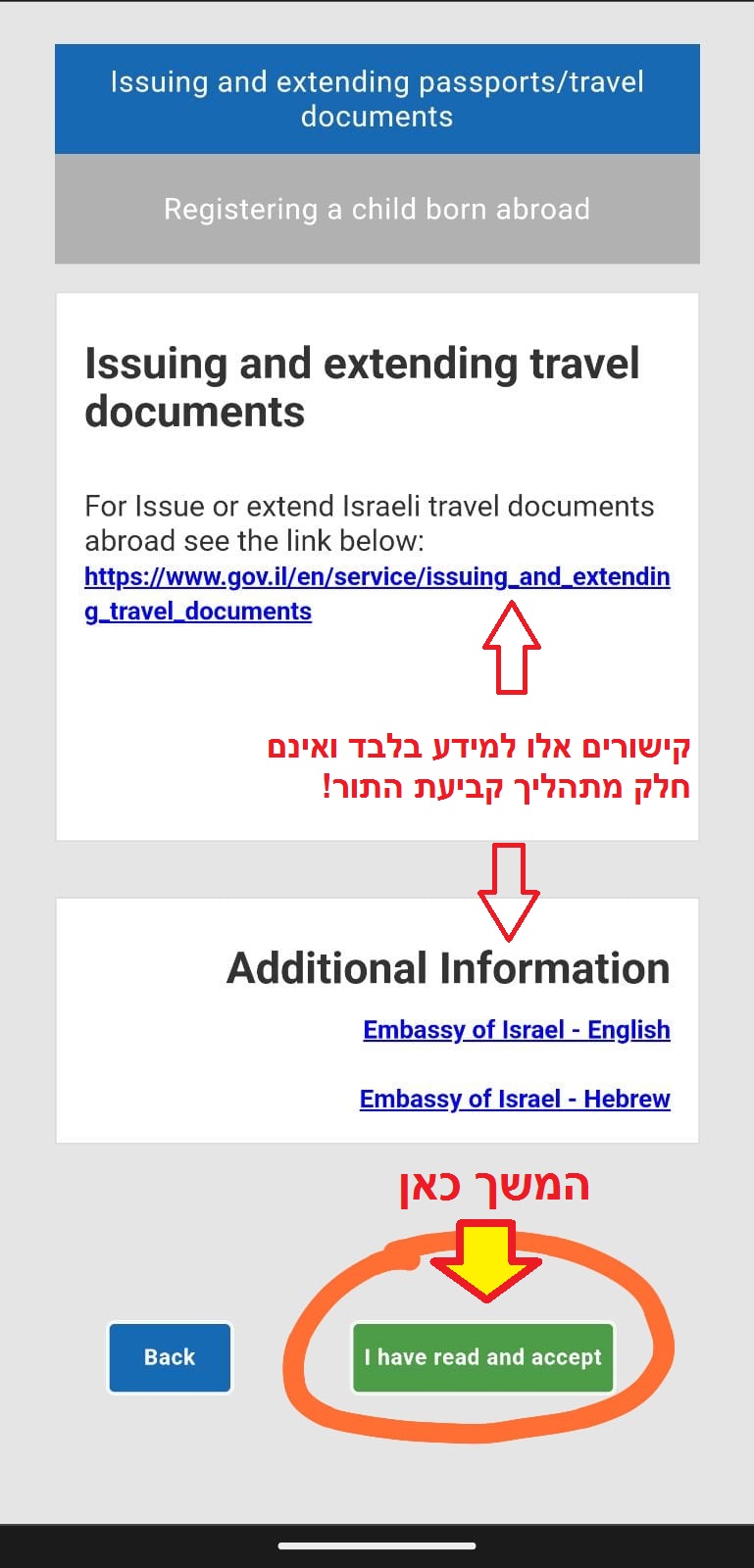
Step Four - Use the right arrow to scroll through the dates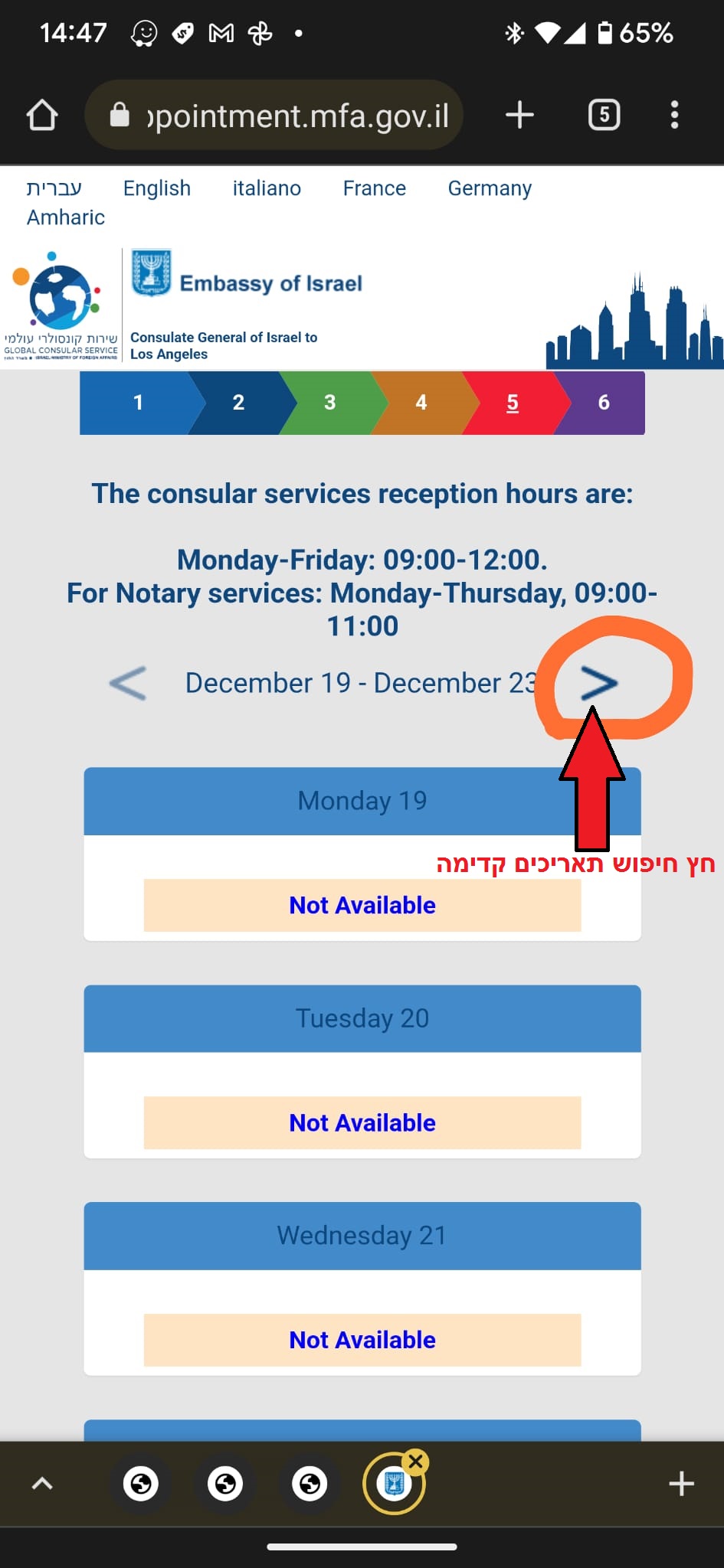
Step Five - Find available date with available hours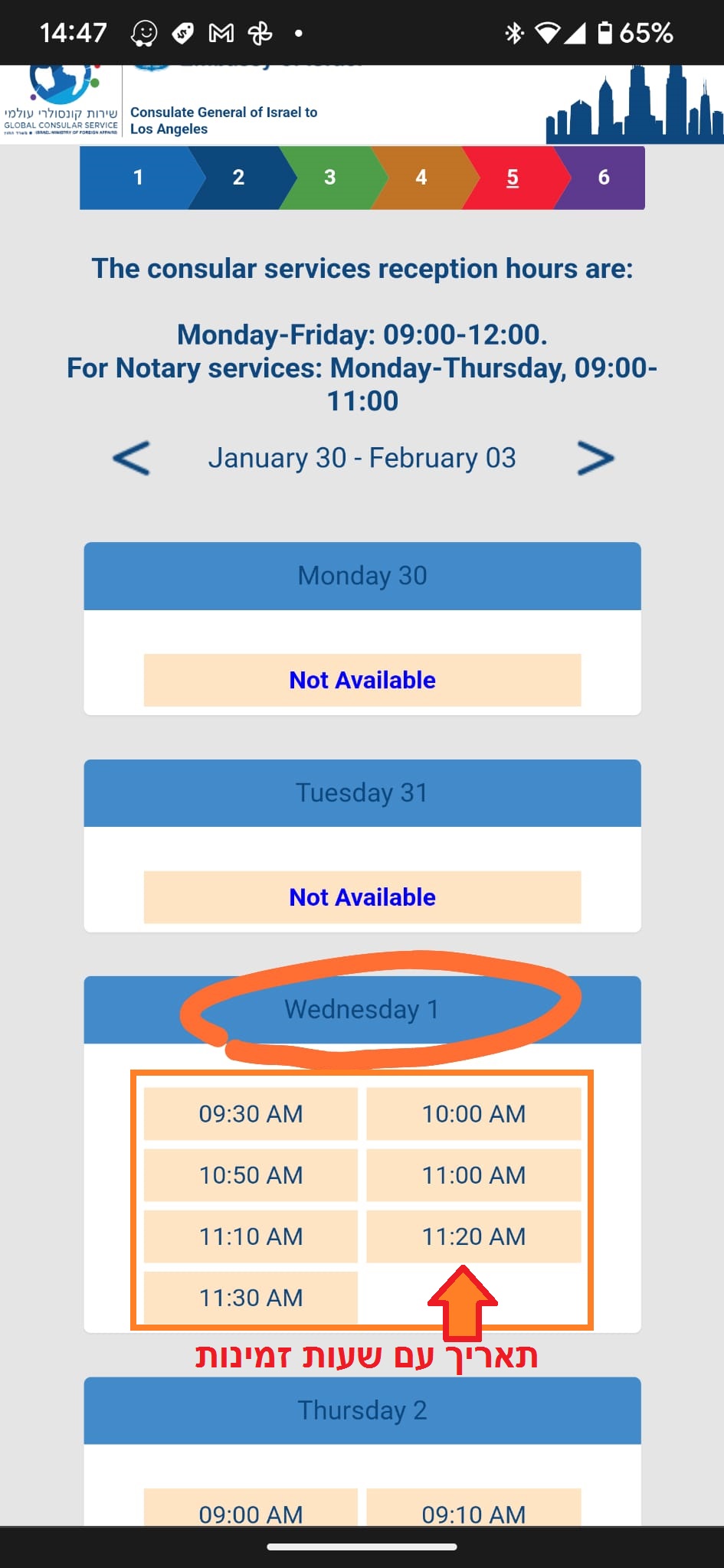
Step Six - Tap and select the desired time
Step Seven - Tap "Continue" at the bottom
Step Eight - After reviewing the summery, tap "Continue" at the bottom
Step Nine - Your appointment was successfully booked
:Go to appointments page
-
-
-
-
-
-
-
-
-
-
-
-
-
-
-
-
-
-
-